Reading this in your Kinsa app? To follow this guide more easily, we recommend you open this website on another browser or device: kinsa.help/SendAndroidVideo
The Customer Happiness Team might ask you to send a video of an issue from your phone. The best way to do this with an Android device is with a Google Drive link which will avoid any problems with exceeding file size limits and email attachments.
Note: If you've already taken a video skip to step 6
- Launch the Camera app on your Phone.
- Tap on "video" or swipe right to switch to video mode.
- Tap the red Record button to begin filming.
- Tap on the red Stop button to end the video.
- Anything captured automatically gets saved to your device's Photo Library.
- Open the video you just created.
- Tap the “Share” symbol, at the bottom of the screen.
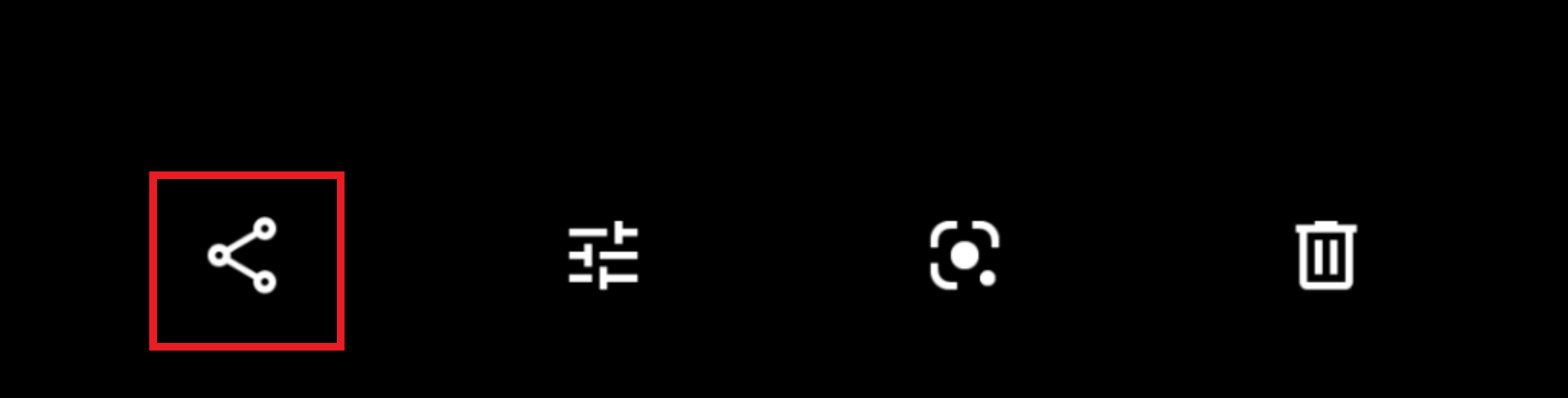
- Tap on the option “Save to Drive”
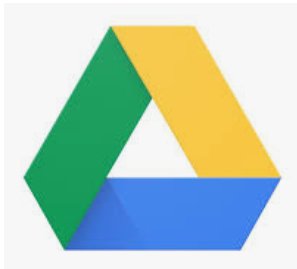
- Once the video is uploaded to your Google Drive, open up the Google Drive app, and find the video you want to send.
- Tap on the 3 vertical dots next to the video and a menu will pop up, tap on “Copy link”.
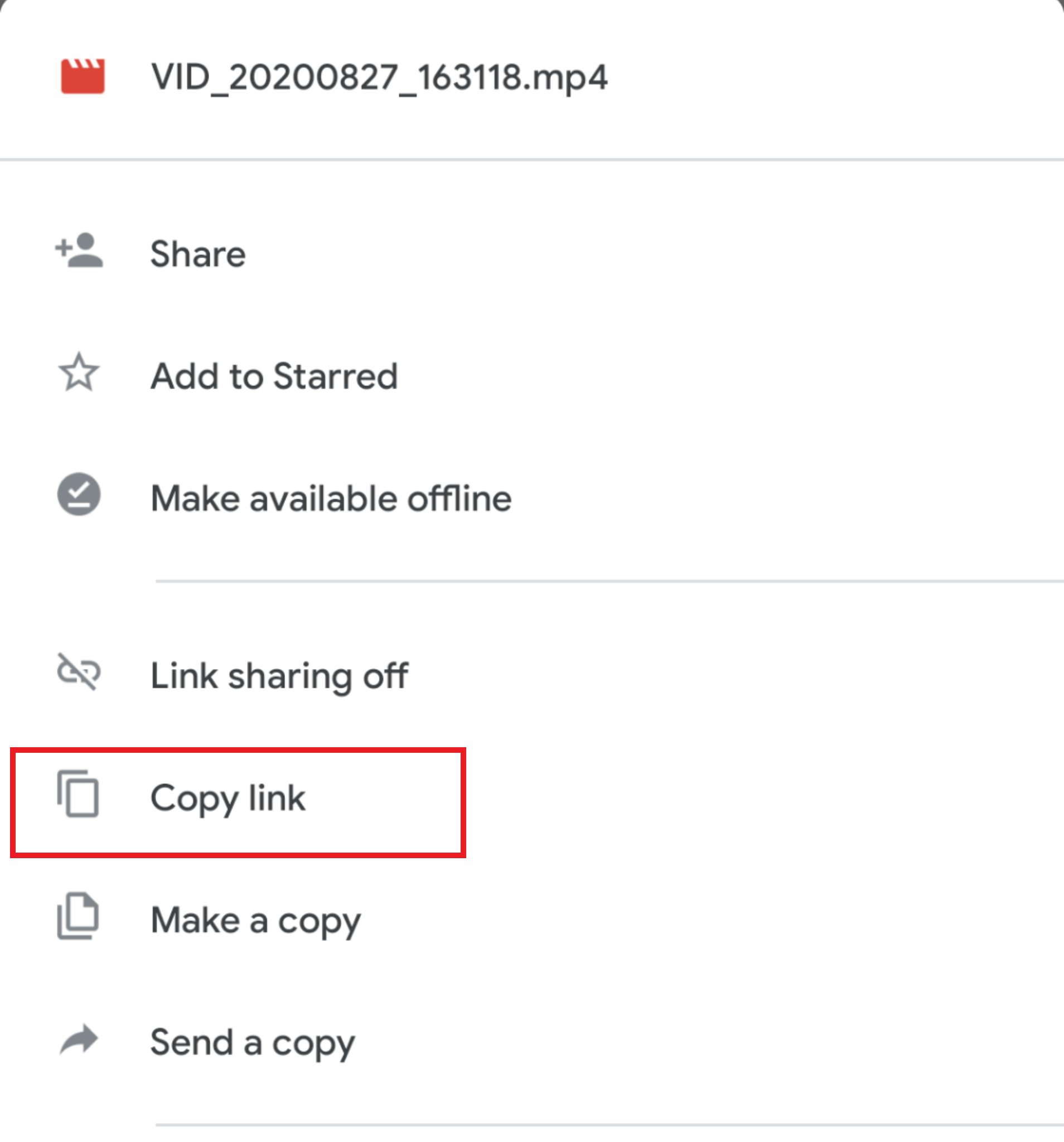
- Navigate to your correspondence with the Kinsa Customer Happiness team and paste the link in the body of your reply to us. (Easiest way to paste the link is to hold your finger down on the body of the email until a menu bar pops up, tap on “paste”).
- If sending multiple videos, copy the exact steps, and paste the additional links in your correspondence.